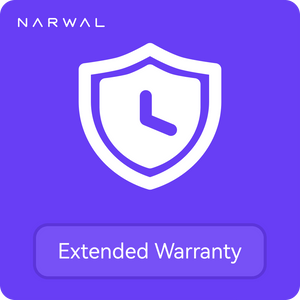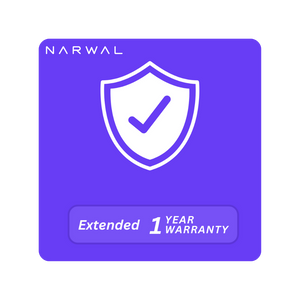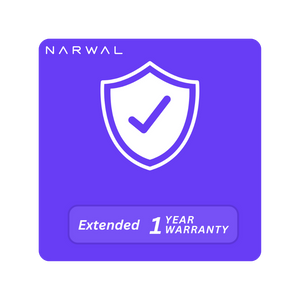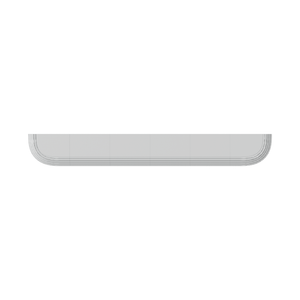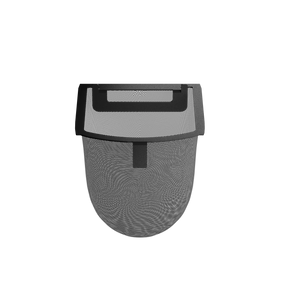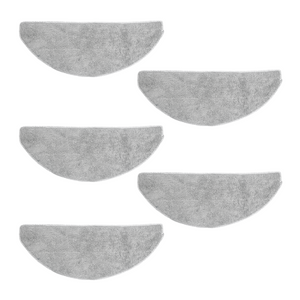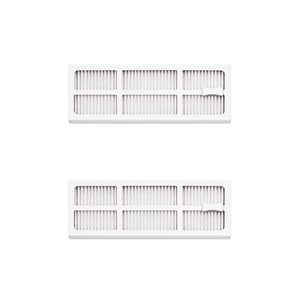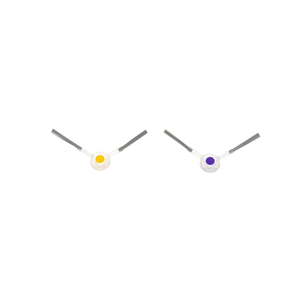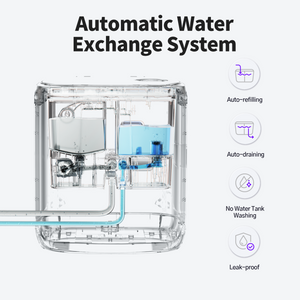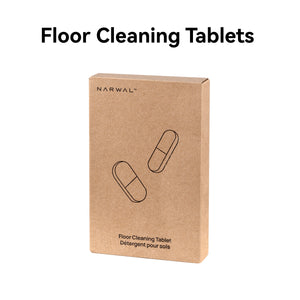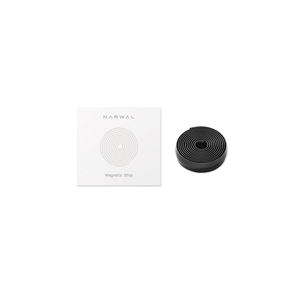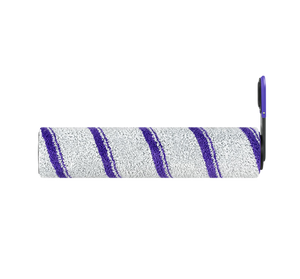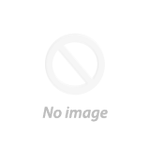Why did your robot vacuum stop mid-clean? It’s a common frustration: one moment it’s humming along, the next it’s stalled, losing suction, or refusing to charge. Studies show over 60% of robot vacuum users face issues like poor navigation, short battery life, or clogged brushes within the first year.
In this guide, we’ll break down the most common robot vacuum cleaner problems and their solutions — from power and charging issues, to navigation errors, overheating, and weak suction. You’ll also find a universal troubleshooting playbook, maintenance tips, and clear guidance on when to seek official support (especially for Narwal users). By the end, you’ll know exactly how to fix issues fast — and how to prevent them from happening again.
Universal Troubleshooting Playbook (Robot Vacuums)
Robot vacuums from all brands may encounter issues from time to time. Before assuming the worst, you can follow this structured troubleshooting checklist to quickly identify and resolve common problems.
3-Minute Quick Fix
Start with these basic steps — they solve the majority of issues:
- Check power and charging contacts: Place the robot on the dock for at least 10 minutes. Wipe the charging pins on both the robot and dock with a dry, soft cloth.
- Empty and clean: Empty the dustbin, tap the filter clean (or replace if clogged), and remove any tangled hair from the main brush, side brushes, and wheels.
- Clear the environment: Move away cords, toys, or thick rugs. Ensure there is at least 1.5–2 m of open space in front of the dock and that the room is well lit.
10-Minute Deep Fix
If problems persist after the quick fix, continue with these deeper checks:
- Clean sensors and bumper: Gently wipe cliff sensors, infrared sensors, and camera lenses. Press the bumper on the left, center, and right to ensure it rebounds freely.
- Check airflow and overheating: Remove blockages in the suction path. Let the robot cool for 15 minutes if it feels hot. Avoid running long sessions on thick carpets at maximum power.
-
Wi-Fi and software:
- Connect via 2.4 GHz Wi-Fi (most models don’t support 5 GHz).
- Restart the robot, router, and app.
- Check for firmware updates in the manufacturer’s app.
- Disable Do Not Disturb mode if scheduled cleanings are skipped.
- Navigation and mapping: Recalibrate mapping in a well-lit, uncluttered area. If needed, delete and remap your floor plan. Set up no-go zones for high thresholds or problem areas.
- Error codes and indicators: Consult the app or manual to interpret error lights or codes — they often point directly to blocked wheels, dirty sensors, or a full dustbin.
Decision Path
- Won’t charge / runtime drops sharply → Clean charging contacts, confirm power supply → If unresolved, the battery may need replacement.
- Stops mid-cleaning → Check for brush tangles, dustbin full, or overheating → Then try a map reset.
- Weak suction / streaky floors → Clean or replace filter, empty dustbin, and clear suction path.
- Connectivity issues → Reconnect to 2.4 GHz (or dual-band if supported), move closer to router, reset Wi-Fi in the app.
Important Note for Narwal Users
If you are using a Narwal robot vacuum, do not attempt unauthorized repairs. Opening the unit or tampering with internal components may cause secondary damage and is not covered under warranty.
Always contact Narwal official support or an authorized service center for professional repair and maintenance to ensure safety and preserve your warranty coverage.
Robot Vacuum Won’t Turn On
For users searching about their narwal mop vacuum robot not turning on, ensure the robot is correctly docked and the charging contacts are clean. If your Narwal mop vacuum robot remains unresponsive, try resetting the device according to the user manual or contact Narwal support for model-specific troubleshooting.
What’s Happening?
- The battery may have run out.
- The power switch could be off.
- Internal connections could be loose or damaged.
How to Fix It:
- Power Switch: Check the power button. It could just be that the switch is set to "off."
- Battery: If the vacuum hasn't been charged in a while, place it on the charging dock and wait. The battery might need replacing if the device still won’t turn on.
- Loose Connections: Look for any obvious wiring issues. If the vacuum is still unresponsive after checking the power and charging, you might need professional repair.
Some newer robots monitor charge state and dock alignment to reduce “dead on start” moments. For example, Narwal Flow’s maintenance-friendly base helps ensure reliable docking and recharging between runs.
[cta:flow-robot-vacuum-and-mop]
Charging and Battery Issues
One of the most common problems robot vacuum owners face is charging failure or short battery life. If your vacuum won’t recharge properly or its runtime drops sharply, it’s usually related to the charging system or the battery itself.
Possible Causes:
- Dirty charging contacts on the robot or docking station
- Charging dock placed incorrectly or in a tight space
- Loose or faulty power connection at the dock
- Battery degradation over time
How to Fix It:
- Clean the Contacts: Use a soft, dry cloth to gently wipe the metal charging contacts on both the robot and dock. Even a thin layer of dust can prevent proper charging.
- Reposition the Dock: Place the dock against a wall with open space in front (about 1.5–2 meters) so the robot can align correctly. Avoid corners or cluttered areas.
- Check the Power Source: Make sure the dock is plugged in and the indicator light is on. Try a different outlet if needed.
- Replace the Battery: If the vacuum’s runtime is much shorter than before, the battery may be degraded. Follow the manufacturer’s instructions for replacement.
Pro Tip: To extend battery life, avoid letting it fully discharge too often. Keep the robot on its charging dock when not in use, and clean the charging contacts every 1–2 weeks.
Models with larger packs and smart power management extend runtime and reduce mid-clean stops; Narwal Flow’s 6400 mAh pack and fast charging are designed for long sessions without babysitting.
Robot Vacuum Pauses or Stops Mid-Cleaning
When your robot vacuum pauses or stops unexpectedly, it could be due to resistance from the floor or a jammed brush. Luckily, Narwal Freo Z10 has a self-cleaning brush system that prevents hair and debris from blocking the vacuum’s path, ensuring smooth and continuous cleaning without interruptions.
[cta:narwal-freo-z10-robot-vacuum-mop]
If your narwal mop vacuum robot frequently stops mid-cleaning, check that the mop and vacuum modules are properly installed and free from obstructions. For Narwal robots, a pause could indicate the mop bracket is not fully retracted. Consult the official troubleshooting guide for your specific model to resolve this quickly.
Possible Causes:
- Excess resistance from the floor or carpet.
- Wheels or brushes are clogged or jammed.
- Software or motherboard issues.
- Hair/obstacle prevention
Quick Fixes:
- Clear Obstacles: Make sure the floor is free from obstacles like thick rugs, small toys, or wires that might get in the way of the vacuum’s wheels.
- Clean Wheels and Brushes: Hair and dirt can build up on the brushes, slowing them down or causing jams. Regularly clean the wheels and brush heads to keep them working smoothly.
- Reset the Software: If the vacuum seems to get stuck on its path, resetting or updating the software might solve the issue. Some vacuums allow you to reset them through the app or by holding down a button for a few seconds.
Hair and cables are common culprits. Designs that mitigate tangles and improve avoidance reduce stops—e.g., Narwal’s DualFlow tangle-free system (Freo Z10 / Freo Z Ultra) and dual-RGB-camera AI avoidance (Flow / Z Ultra) help the robot keep moving in cluttered rooms.
[cta:narwal-freo-z-ultra-robot-vacuum-mop]
Incomplete Cleaning or Missed Spots
When your robot vacuum leaves certain spots untouched, it’s not doing its job as efficiently as it should. But don’t worry—this issue is often easy to fix.
If your narwal mop vacuum robot misses certain areas, verify that all sensors are unobstructed, and consider recalibrating the navigation system. Narwal models are designed for accuracy; regular cleaning of the sensor and software updates may help resolve incomplete cleaning cycles.
Why It Happens:
- Sensor malfunctions.
- Inaccurate navigation algorithms.
- Poor lighting conditions.
- Edge & corner coverage
Solutions:
-
Clean the Sensors: Dirty or obstructed sensors can make the vacuum miss certain spots. Wipe them clean using a soft cloth.
-
Improve Lighting: Ensure that the cleaning area is well-lit. Robots use infrared sensors, and if the light is too dim, the vacuum may struggle to detect obstacles or edges.
-
Manual Assistance: If your vacuum has manual control, you can guide it to any areas it’s missed. Consider using the “spot cleaning” feature, which focuses on a small area.
Edge and corner performance depends on hardware reach. Flow’s Dynamic EdgeReach track mop (<5 mm edge distance) and reversing side brush, and Freo Z10’s triangular mop with 8 N downforce, are designed to hit edges and tight corners more consistently.
Overheating Issues
If a vacuum works too hard or its cooling system gets obstructed, it may overheat. Narwal’s advanced motor design features an efficient cooling system that helps prevent overheating, even during long cleaning sessions.
 Why Overheating Happens:
Why Overheating Happens:
- Overworking the vacuum without breaks.
- Blocked vents or cooling systems.
- The motor is under too much strain.
How to Prevent Overheating:
- Allow Breaks: Let your robot vacuum rest during long cleaning sessions. If it’s running non-stop, the motor may overheat.
- Inspect for Obstructions: Make sure the fan and motor are free from any blockages. Make it a habit to check and clean the vents to keep the air circulating properly.
- Check for Blockages: Ensure nothing is obstructing the fan or motor. If the vacuum continues to overheat, it might be time to check for internal damage or call for professional repair.
Keeping air paths clear matters. Bases that wash/dry components can also help the system stay hygienic between runs; Narwal bases use hot-water washing and warm-air drying to reduce buildup and odors that can restrict airflow over time.
Loss of Suction Power
When a vacuum experiences low suction power, it may be due to clogged filters or full dustbins. Narwal Z Ultra addresses this issue with a powerful suction system and an intelligently designed dustbin that’s easy to empty, maintaining high efficiency at all times.
Causes of Low Suction:
- A filter that is blocked or dirty.
- Full dustbin.
- Clogs in the suction path.
Quick Fixes:
- Clean or Replace the Filter: Filters trap dust, hair, and other particles. Over time, they can become clogged. Regularly clean or replace the filter to ensure optimal suction.
- Clear the Dustbin: When the dustbin is full, suction power drops. Make sure to empty it after every use to ensure optimal performance.
- Clear Blockages: Check for any debris in the vacuum’s suction pathway, particularly around the brushes or in the hose. Clear any blockages to restore full suction power.
Some systems compress/auto-empty dust to keep suction consistent and offer replaceable base filters to cut clog risks (e.g., Flow’s replaceable cleaning filter; Z Ultra’s 2.5 L auto-empty).
Navigation Problems
When your robot vacuum has trouble finding its way around your home, it can waste time and miss areas that need cleaning. Proper navigation is crucial for efficient cleaning.
Navigation issues are common with all autonomous cleaners. If your narwal mop vacuum robot displays navigation errors or reports a narwal mop retracting failed error, ensure there are no obstacles blocking the mop module and the robot’s mapping data is current.
What Causes Navigation Problems:
- Obstacles cluttering the cleaning area.
- Faulty or dirty sensors.
- Poor mapping or calibration.
How to Fix It:
- Clear the Floor: Ensure there are no objects blocking the vacuum’s path. Small items like socks, cords, or pet toys can confuse the robot.
- Clean the Sensors: Dirty sensors can make the vacuum struggle to navigate. Wipe the sensors regularly to keep them functioning properly.
- Recalibrate the Map: If your vacuum has mapping features, it might be necessary to recalibrate the map. This ensures that it navigates more effectively around your space.
Some robot vacuums may struggle with thick rugs or high thresholds. Use virtual walls or threshold ramps to prevent the robot from getting stuck. If issues persist, consider a factory reset. Note that this will erase saved maps and settings.
Wi-Fi Connectivity Issues
Many robot vacuums offer app control, scheduling, and voice commands via Wi-Fi. When Wi-Fi is down, it’s hard to control the vacuum remotely.
Possible Causes:
- Weak Wi-Fi signal.
- Connection errors.
- Interference from other devices.
How to Fix It:
- Check the Wi-Fi signal: Ensure that your vacuum is close enough to the router, as a distant location might result in a poor connection.
- Restart Devices: Sometimes, simply restarting the router and the vacuum can fix connectivity problems.
- Minimize Interference: Other electronics might be interfering with the Wi-Fi signal. Try moving the router to a less crowded location.
Ensure your vacuum connects to the 2.4GHz band, as many models do not support 5GHz networks. However, newer models such as Narwal Flow support both 2.4GHz and 5GHz Wi-Fi, which helps reduce interference and ensures a more stable connection.
Unusual or Excessive Noise
Normally, robot vacuums are pretty quiet, so if yours is making a lot of noise, it’s a sign that something might be wrong.
Possible Causes:
- Clogged brushes or wheels.
- Motor problems.
- Air leaks.
How to Fix It:
- Clean the Brushes: Check for hair, dirt, or debris stuck in the brushes. Clear away any obstacles that might be forcing the motor to work harder than needed.
- Listen for Motor Issues: If the vacuum seems to be struggling, the motor could be the culprit. A loud, grinding noise could mean something inside the motor is malfunctioning.
- Seal Air Leaks: If air is leaking from the vacuum’s body, it can cause hissing or whistling noises. Inspect the body of the vacuum for cracks or gaps and seal them if necessary.
FAQs
Can robot vacuums clean under furniture that’s too low for them to fit?
It depends on the model. Some robot vacuums are designed with a slimmer profile to clean under low furniture, while others may struggle to reach those areas. The Narwal Freo X Ultra is built to reach and clean beneath low-profile furniture. If your vacuum can't fit, you can use a custom zone setting to clean around the furniture or manually clean those areas when necessary.
What can you do to extend your robot vacuum’s battery life?
To improve battery life, charge the vacuum properly, avoid deep discharges, and clean the charging connectors regularly. Keep it in a dry area, and turn off Wi-Fi and unnecessary features when not in use.
Why does my robot vacuum keep getting stuck in the same spots?
Your robot vacuum may get stuck due to obstacles or uneven floors. Check for objects like cords or small furniture legs and make sure the floor is even. Adjust furniture placement or use virtual barriers to prevent access to trouble spots.
For Narwal robot mop users, repeated “narwal mop retracting failed” notifications often indicate either a hardware obstruction or the mop bracket is not fully locked in place. For any narwal mop vacuum robot model, always ensure all parts are installed correctly and the device’s software is up to date to minimize recurring problems.
How long do robot vacuums usually last?
On average, a robot vacuum can work well for 4–6 years, depending on how often it’s used and how well it’s maintained. Regular cleaning and timely part replacements can extend its life.
How many years does a robot vacuum battery last?
Most batteries last about 2–3 years before their runtime drops noticeably. When that happens, replacing the battery restores normal performance.
Are there any downsides to using a robot vacuum?
Yes. They cost more than traditional vacuums, need routine maintenance, and may struggle in cluttered or multi-level spaces. However, newer models with stronger suction and smarter navigation reduce most of these drawbacks.
How much will it cost to repair a robot vacuum?
Minor fixes like filters or batteries usually cost tens of dollars, while motor or motherboard repairs can run into the hundreds. Always check with the manufacturer before repairing.
Narwal users: Do not attempt self-repairs. Unauthorized fixes may cause further damage and are not covered under warranty. Contact official Narwal support instead.
Upgrade Your Cleaning Experience with Narwal
Dealing with robot vacuum problems doesn’t have to be a constant struggle. While basic troubleshooting can fix many issues, the best long-term solution is choosing a robot that prevents these problems in the first place. Narwal’s advanced vacuums are designed with self-cleaning systems, tangle-free technology, and intelligent navigation — so you spend less time fixing and more time enjoying a spotless home.
If you’re ready to move beyond common problems and experience hassle-free cleaning, explore Narwal’s latest models and see how effortless floor care can be.